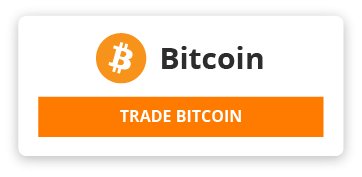#BASICS DAAA
#window=Tk() # Instantiate a window for displaying content
#window.geometry("500x500") #For setting sizes of the window
#window.title("Face Rec GUI") # For setting title name
#icon= PhotoImage(file="
#gesnhin.png")
#window.iconphoto(True,icon) # Icon of the GUI
#window.config(background="green") #Background Colour Change can pass hex value also
#window.mainloop() #For displaying the window
#LABELS
#window=Tk()
#photo=PhotoImage(file="genshin.png")
#label= Label(window,text="GUI FOR FACE RECOGNITION",font=("Times New Roman",35,'italic'),fg="Blue",bg="green",relief=RAISED,bd=15,padx=25,pady=25,image=photo,compound="bottom") #For Showing Label Content.. fg is text colour bg is background colour relief is border style bd is border width padx and pad y are for spaces between border and text
#label.pack() #For setting the name of the label by default centred
#label.place(x=0,y=0) #For keeping the label in certain coordinates
#window.mainloop()
#BUTTONS
#def click():
# print("You clicked the button")
#window=Tk()
#photo=PhotoImage(file="image.png")
#button=Button(window,text="CLICK ME",command=click,font=("Comic Sans",30),fg="RED",bg="BLACK",activeforeground="RED",activebackground="BLACK",image=photo,compound="bottom") #Command is thing that we want it to do activeforeground and activebackground are clicking colours compound is for not overlapping image with text
#button.pack()
#window.mainloop()
#ENTRY WIDGET
#def submit():
# username=entry.get()
# print("hello"+username)
# entry.config(state=DISABLED)
#def delete():
# entry.delete(0,END)
#def backspace():
# entry.delete(len(entry.get())-1,END)
#window=Tk()
#entry=Entry(window,font=("Arial",50),fg="BLACK",bg="RED",show="*") show is for showing what we want to show apart from the actual
#entry.insert(0,"TYPE YOUR TEXT HERE") #FOR DEFAULT TEXT
#entry.pack(side=LEFT) side argument used for placing the widget
#submitbutton= Button(window,text="submit",command=submit)
#submitbutton.pack(side=RIGHT)
#deletebutton= Button(window,text="delete",command=delete)
#deletebutton.pack(side=RIGHT)
#backspacebutton= Button(window,text="Backspace",command=backspace)
#backspacebutton.pack(side=RIGHT)
#window.mainloop()
#CHECK BOXES
#def display():
# if(x.get()==1):
# print("You agreed")
# else:
# print("You don't agree")
#window=Tk()
#x=IntVar()
#image1=PhotoImage(file="Screenshot(13).png")
#checkbutton=Checkbutton(window,text="I agree to something",variable=x,onvalue=1,offvalue=0,command=display,font=("Arial",20),fg="green",bg="red",activeforeground="Green",activebackground="red",padx=10,pady=15,image=image1,compound="left")
#checkbutton.pack()
#window.mainloop()
#DISCRETE CHECK BOXES
#food=["pizza","hamburger","hotdog"]
#def order():
# if (x.get()==0):
# print("You ordered pizza")
# elif (x.get()==1):
# print("You ordered hotdog")
#else:
# print("huh")
#window=Tk()
#pizzaimage= PhotoImage(file="genshin.png.")
#burgerimage= PhotoImage(file="name.png")
#hotdogimage= PhotoImage(file="image.png")
#foodimages=[pizzaimage,burgerimage,hotdogimage]
#x=IntVar()
#for index in range(len(food)):
# radiobutton=Radiobutton(window,text=food[index],variable=x,value=index,padx=25,pady=10,font=("Comic Sans",50),image=foodimages[index],compound="left",indicatoron=False,width=375,command=order)#indicatoron=eliminate circle indicators
# radiobutton.pack()
# radiobutton.pack(anchor=W)
#window.mainloop()
#TEMPERATURE SCALES
#def submit():
# print("The temperature is:"+str(scale.get())+"degrees c")
#window=Tk()
#scale=Scale(window,from_=100,to=0,length=600,orient=VERTICAL,font=("Arial",20),tickinterval=10,showvalue=0,troughcolor="blue",fg="red",bg="green")#Orientation Tickinterval adds numeric indicators for value
#scale.pack()
#button=Button(window,text="submit",command=submit)
#button.pack()
#window.mainloop()
#LISTBOXES
#def submit():
#food=[]
#for index in listbox.curselection():
# food.insert(index,listbox.get(index))
#print("You have ordered:")
#for index in food:
# print(index)
#def add():
# listbox.insert(listbox.size(),entrybox.get())
# listbox.config(height=listbox.size())
#def delete():
# for index in reversed(listbox.curselection()):
# listbox.delete(index)
# listbox.config(height=listbox.size())
#window=Tk()
#listbox=Listbox(window,bg="green",font=("Constantia",35),width=12,selectmode=MULTIPLE)
#listbox.pack()
#listbox.insert(1,"pizza")
#listbox.insert(2,"burger")
#listbox.insert(3,"soup")
#listbox.insert(4,"salad")
#listbox.insert(5,"jam")
#entrybox= Entry(window)
#entrybox.pack()
#addbutton= Button(window,text="add",command=add)
#addbutton.pack()
#deletebutton= Button(window,text="delete",command=delete)
#deletebutton.pack()
#submitbutton= Button(window,text="submit",command=submit)
#submitbutton.pack()
#window.mainloop()
#MESSAGEBOXES
#from tkinter import messagebox #import message box library
#def click():
# messagebox.showinfo(title="This is an info message box",message="You are a person")
#messagebox.showwarning(title="Warning", message="You have a Virus!!!")
#messagebox.showerror(title="Error",message="Something went wrong")
# if messagebox.askokcancel(title="ASK OK CANCEL",message="Do you want to continue?"):
# print("You continued")
# else:
# print("You stopped")
# if messagebox.askretrycancel(title="RETRY OR CANCEL", message="Do you want to retry or cancel?"):
# print("You retried")
#else:
# print("You stopped")
# if messagebox.askyesno(title="ASK YES OR NO",message="DOU YOU LIKE CAKE?"):
# print("I like cake too")
#else:
# print("Why dont u like it?")
# answer=(messagebox.askquestion(title="ASK QUESTION",message="DO YOU LIKE PIE?"))
#if answer=="yes":
# print("I like it too")
#else:
# print("Why dont u like it")
# answer=(messagebox.askyesnocancel(title="ask yes no cancel",message="do u like to code?",icon='error'))#ICON FOR SELECTING TYPE OF ICON CAN BE WARNING ERROR OR INFO
#if answer==True:
# print("ME TOO")
#elif answer==False:
# print("WTF")
#else:
# print("YOU DODGED THE QUESTION")
#window=Tk()
#button=Button(window,command=click,text="click me")
#button.pack()
#window.mainloop()
#COLOURCHOOSER
#from tkinter import colorchooser #Bcoz its submodule
#def click():
# window.config(bg=colorchooser.askcolor()[1])#CHANGES BG COLOUR
#window=Tk()
#window.geometry("420x420")
#button= Button(text="click me",command=click)
#button.pack()
#window.mainloop()
#TEXT AREA
#def submit():
# innerput=text.get("1.0",END)
# print(innerput)
#window=Tk()
#button=Button(window,command=submit,text="submit")
#button.pack()
#text= Text(window,bg="light yellow",font=("Ink Free",20),height=8,width=20,padx=20,pady=20,fg="purple")
#text.pack()
#window.mainloop()
#FILE DIALOG
#from tkinter import filedialog
#def openfile():
# filepath=filedialog.askopenfilename(initialdir="C:\Users\brarj\PycharmProjects",title="Open file")#filetypes=()) #Gives path in strings filetype for what type we want to search for
# file=open(filepath,"r")
# print(file.read())
#file.close()
#window=Tk()
#button=Button(text="open",command=openfile)
#button.pack()
#window.mainloop()
#SAVE FILES
# def savefile():
# file=filedialog.asksaveasfile(defaultextension='.txt',filetypes=[("Text File",'txt"'),("HTML FILE",".html"),("ALL FILES",".*")])#use initialdir for saving into folder u want
# if file is None: #Exception Handling
# return
# filetext=str(text.get(1.0,END)) #also can use console window for input using filetext=input("Enter some text") should once save file then u can input
# file.write(filetext)
# file.close
# from tkinter import filedialog
# window=Tk()
#button= Button(window,text="save",command=savefile)
#button.pack()
#text=Text(window)
#text.pack()
#window.mainloop()
#MENUBAR
#def openfile():
# print("FIle has been opened") #Can change the function to open files using file dialog or smth
#def savefile():
# print("FIle has been saved")
#def cut():
# print("You cut text")
#def copy():
# print("You copied text")
#def paste():
# print("You pasted text")
#window=Tk()
#menubar=Menu(window)
#window.config(menu=menubar)
#filemenu= Menu(menubar,tearoff=0,font=("MV Boli",15))
#menubar.add_cascade(label="File",menu=filemenu)
#filemenu.add_command(label="Open",command=openfile)
#filemenu.add_command(label="Save",command=savefile)
#filemenu.add_separator()
#filemenu.add_command(label="Exit",command=quit)
#editmenu=Menu(menubar,tearoff=0,font=("MV Boli",15))#Tearoff for removing line at the top
#menubar.add_cascade(label="Edit",menu=editmenu)
#editmenu.add_command(label="Cut",command=cut)
#editmenu.add_command(label="Copy",command=copy)
#editmenu.add_command(label="Paste",command=paste)
#window.mainloop()
#NEW WINDOW
#def createwindow():
# newwindow=Tk()
# window.destroy()#close out of old window
#window=Tk()
#Button(window,text="Create New Window",command=createwindow).pack()
#TABS
#from tkinter import ttk
#window=Tk()
#notebook=ttk.Notebook(window)#Manages collection of windows
#tab1=Frame(notebook)
#tab2=Frame(notebook)
#notebook.add(tab1,text="Tab 1")
#notebook.add(tab2,text="Tab 2")
#notebook.pack(expand=True,fill="both")#Exapnd will expand to any space not used fill will fill space
#Label(tab1,text="Hello",width=50,height=25).pack()
#Label(tab2,text="Bye",width=50,height=25).pack()
#window.mainloop()
#PROGRESS BARS
"""from tkinter.ttk import *
import time
def start():
tasks=10
x=0
while x
bar["value"]+=10
x+=1
percent.set(str(int((x/tasks)*100))+"%")
window.update_idletasks()#After each iteration of while loop it updates the window
window=Tk()
percent=StringVar()
text=StringVar
bar= Progressbar(window,orient=HORIZONTAL,length=300)#or VERTICAL for vertical bar
bar.pack(pady=10)
percentlabel= Label(window,textvariable=percent).pack()
button=Button(window,text="Download",command=start).pack()
window.mainloop()"""
#Key Bindings
"""def dosomething(event):
print("HI")
window=Tk()
window.bind("
window=Tk()
window.mainloop()