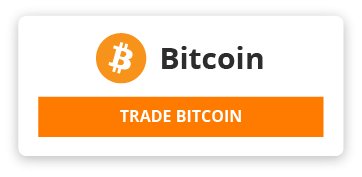Flash Tool: http://www.mediafire.com/file/u44rs0p93zrq74e/SP_Flash_Tool_v5.1904.rar/file
Scatter: http://www.mediafire.com/file/8ksms4rxgwguw76/MT6771_Android_scatter.txt/file
TWRP: http://www.mediafire.com/file/52l48za6xy67w13/recovery_test1_TWRP_UmiF1.img/file
Procedure on how to
flash the Recovery in Umidigi F1 Now it is not possible to flash the recovery via flashtool because the bootloader is blocked, so we must proceed with the adb commands.
1) download all previous files;
2) in Android S3 Pro in "System Details Settings" you have to make the developer options visible by clicking several times on the phone settings item ....
3) in the Setting System the developer menu will now be shown enter and switch to the OEM unlock visible to allow the bootloader to unlock.
4) restart the phone and with the power menu and the volume + button simultaneously enter the start menu '....... select the fastboot mode.
5) Now in windws pc run the cmd command or open an ms-dos window and enter the adb folder;
6) write the command fastboot devices ... and the phone connected with the usb cable must respond to the command that is connected ..
7) use the command :
fastboot oem unlock
The
Fasboot flashing unlock
and wait looking at the requests on the phone screen ....
8) copy the recovery twrp.img with windows commands to the adb folder that you will have renamed with recovery.img
to fleshare in the phone use this command:
Fastboot flash flash recovery recovery.img
the process will begin ... and wait for it to finish ...
9) Use this command to restart:
fastboot reboot .
10) Now hold down the power + volume + buttons at the same time and select Recovery mode ....
11) in recovery mode it will probably show the Russian language ... skip the warning with the back arrow and access the details menu at the top right to change the language ...
NOW DO NOT RESTART IN THE ANDROID SYSTEM WITHOUT PERFORMING THE ROOT STEPS
because the protection of the Android system will automatically flesle the original recovery and all of you will have lost the previously fleshata Recovery twrp
and you will have to repeat all the previous steps again .
How to root your Umidigi F1
How to root:
Enter Recovery mode .....
It is necessary to FORMATE the partition TWICE a simple elimination is not enough it seems in Android 7 and above.
Follow this procedure in this exact order and it should solve most problems.
1. Install the TWRP using the flashtool or adb command and then restore directly in recovery (twrp)
do not reboot into the Android system under penalty of deleting twrp and restoring the original restore.
2. Select Wipw / Advanced / select date Yes to confirm. When finished, choose Restart in Recovery.
3. Choose Delete advanced DATA formatting again type Yes to confirm When it finishes choose Always restart in Recovery.
4. Select Clear and select the cache and Dalvik scroll to confirm. At the end choose Restart and always in Recovery.
5. Now install Magisk 17.1 use this tested version
download here:
https://www.mediafire.com/file/ko6og7ndl4k57fq/Magisk-v17.3.droidfeats.com.zip
It seems that magisk v.18 is not going well just use magisk v.17x.zip
6) Now you can restart the Android system and you will find Magisk installed.
For a complete root you must install from the busybox app of the Play Store and install the busybox binaries at least in sbin and bin (system folders) the app will guide you
Busybox see here:
Busybox in the google playstore
{"html5":"htmlmixed","css":"css","javascript":"javascript","php":"php","python":"python","ruby":"ruby","lua":"text\/x-lua","bash":"text\/x-sh","go":"go","c":"text\/x-csrc","cpp":"text\/x-c++src","diff":"diff","latex":"stex","sql":"sql","xml":"xml","apl":"apl","asterisk":"asterisk","c_loadrunner":"text\/x-csrc","c_mac":"text\/x-csrc","coffeescript":"text\/x-coffeescript","csharp":"text\/x-csharp","d":"d","ecmascript":"javascript","erlang":"erlang","groovy":"text\/x-groovy","haskell":"text\/x-haskell","haxe":"text\/x-haxe","html4strict":"htmlmixed","java":"text\/x-java","java5":"text\/x-java","jquery":"javascript","mirc":"mirc","mysql":"sql","ocaml":"text\/x-ocaml","pascal":"text\/x-pascal","perl":"perl","perl6":"perl","plsql":"sql","properties":"text\/x-properties","q":"text\/x-q","scala":"scala","scheme":"text\/x-scheme","tcl":"text\/x-tcl","vb":"text\/x-vb","verilog":"text\/x-verilog","yaml":"text\/x-yaml","z80":"text\/x-z80"}