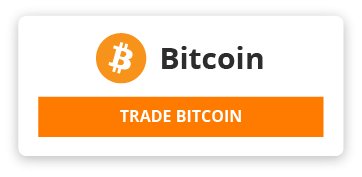- Date 1/07/2021, document created with Mousepad, options: View > Line numbers ; View > Menubar ; View > Toolbar ; View Statusbar ; Document > Wordrap
- OS : Debian Buster with Raspberry Pi Desktop (unknow version at this time, will find it below)
- Run with persistance mode, SDHC-10
- Hardware: Intel Atom N270 (eeePC 901)
- While learning more about Debian:
- terminal is runing htop (to check cpu utilization)
- terminal is runing s-tui (cpu frequency and temperature)
- ^s-tui wasn't available in this OS, to install open terminal and use command: sudo apt-get install s-tui
- picture : s-tui debian terminal instalation.jpg
- I wanted to take a screenshot and could not find an utility to do so, so after quick google, first mention was Flameshot, to install open terminal and use command: sudo apt-get install flameshot
- picture : Flameshot debian terminal install.jpg
- how to get more details about the debian release version:
- open terminal, use command:
- uname -a
- ^ Linux raspberrypi 4.19.0-13-686-pae #1 SMP Debian 4.19.160-2 (2020-11-28) i686 GNU/Linux
- more details, use command:
- cat /etc/os-release
- ^
- PRETTY_NAME="Debian GNU/Linux 10 (buster)"
- NAME="Debian GNU/Linux"
- VERSION_ID="10"
- VERSION="10 (buster)"
- VERSION_CODENAME=buster
- ID=debian
- HOME_URL="https://www.debian.org/"
- SUPPORT_URL="https://www.debian.org/support"
- BUG_REPORT_URL="https://bugs.debian.org/"
- to check if latest version is installed, use command : sudo apt update , that showed some updated packages were available so, after use command: sudo apt upgrade
- after the above commands there was no difference in the output of "uname -a" or "cat /etc/os-release" commands,
- attempting to use neofetch to get more details, installed via terminal using command : sudo apt-get install neofetch, after installation no more usefull information was obtained
- information about the cpu, use command :
- lscpu
- ^
- Architecture: i686
- CPU op-mode(s): 32-bit
- Byte Order: Little Endian
- Address sizes: 32 bits physical, 32 bits virtual
- CPU(s): 2
- On-line CPU(s) list: 0,1
- Thread(s) per core: 2
- Core(s) per socket: 1
- Socket(s): 1
- Vendor ID: GenuineIntel
- CPU family: 6
- Model: 28
- Model name: Intel(R) Atom(TM) CPU N270 @ 1.60GHz
- Stepping: 2
- CPU MHz: 1551.908
- CPU max MHz: 1600.0000
- CPU min MHz: 800.0000
- BogoMIPS: 3200.23
- L1d cache: 24K
- L1i cache: 32K
- L2 cache: 512K
- Flags: fpu vme de pse tsc msr pae mce cx8 apic sep mtrr pge mca cmov pat clflush dts acpi mmx fxsr sse sse2 ss ht tm pbe nx constant_tsc arch_perfmon pebs bts cpuid aperfmperf pni dtes64 monitor ds_cpl est tm2 ssse3 xtpr pdcm movbe lahf_lm dtherm
- information about memory, use command:
- dmidecode -t memory
- ^
- output is too long, but show 2048MB, maximum of 4096MB (not a greate idea since its a 32bit cpu)
- too check later :
- https://github.com/X0rg/CPU-X
- ^
- lists the operating system that are supported, FreeBSD, Arch and OpenMandrive are listed
- the web results show many applications that are not installed by default, some are easier to install using synaptic package manager, so use command:
- sudo apt-get install synaptic
- example : cpu-x, after installing synaptic the result was the same, package not found
- so, manually instalation it is.
- so from page : https://packages.debian.org/bullseye/i386/cpu-x/download
- I get the file : cpu-x_4.1.0-1_i386.deb that is located at ~\Downloads (~ is the designator for the user home directory/folder, if you use command : "cd ~" you will travel to the folder \home\(username)\
- to install use the command:
- sudo apt install ~\Downloads\cpu-x_4.1.0-1_i386.deb
- ^this will fail, because the application is intendend for bullseye, that is Debian 11, and this release is Debian 10 (buster)
- since cpu-x wasn't available, the next sugestion from the google results was Hardinfo, to install use the following command in terminal : sudo apt-get install hardinfo. The application name after instalation is System information and benchmark tool.
- Because this tool was able to list the hardware, it probably means that this debian release contains all applications required, however, many google search results include the application lshw, that isn't installed so, to install it, in terminal use the following command : sudo apt-get install lshw
- Chromium doesn't detect Fon portable, installing firefox, debian firefox release is called firefox-esr, o install launch terminal and use the following command : sudo apt-get install firefox-esr
- adjust screen brightness does not appear to be possible in Raspi OS, so using the command line, first identify the display and then set brightness level, use the following command:
- xrandr
- ^^
- Screen 0: minimum 320 x 200, current 1920 x 1080, maximum 8192 x 8192
- eDP-1 connected 1920x1080+0+0 (normal left inverted right x axis y axis) 276mm x 156mm
- xrandr --output eDP-1 --brightness 0.4
- ^^
- Works!
- wicd is a nice Gui app for managing wireless networks, it allows connection as well!
- sudo apt-get install wicd
- -------------------------------------------------------------------------------
- -------------------------------------------------------------------------------
- plenty of information seems to be mising in this file
- check what linux shell is being used:
- echo $SHELL
- ^ sparky linux is using bash
- to clear the screen in bash use the command clear:
- clear
- to manage packages/applications on Debian based distros use the following commands:
- aptitude or apt-get
- first step is to update the repository
- sudo apt-get update
- list all updates available
- apt-get upgrade --dry-run
- or:
- apt list --upgradable
- >> Update 18/07/2021
- to list all installed packages :
- dpkg --list
- to install packages
- sudo apt-get install htop
- to remove packages :
- sudo apt-get purge htop
- sudo apt-get autoremove
- or mixing in the same command
- sudo apt-get --purge autoremove package name
- -------------------------------------------------------------------------------
- -------------------------------------------------------------------------------
- saved for later : https://askubuntu.com/questions/686665/overclocking-asus-eee1008ha-pc-atomn280-running-ubuntu14-04
- http://forums.debian.net/viewtopic.php?f=5&t=126334
- https://opensource.com/article/19/9/linux-commands-hardware-information
- https://www.tecmint.com/commands-to-collect-system-and-hardware-information-in-linux/
From Me, 2 Years ago, written in Plain Text.
This paste is a reply to
Debian notes from Me
- view diff
Embed
Download Paste or View Raw
Hits: 129