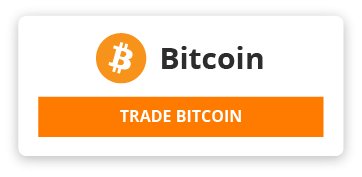- Over the past few years, we've done several videos showing you the best extensions from the chrome web store with nearly 100 having been shown, we felt it was time for our top 10 of our absolute favorites, so coming up i'll show you the chrome, extensions we use Daily, we think, are the most useful, the extensions i show you can also be used in other chromium-based browsers, like vivaldi, brave opera and the new microsoft edge. Let'S get started in no particular order. First up is mercury reader. This extension strips out the clutter like advertising, with only the text and images remaining making articles easier to read on just about every website. Here'S how it works to make a web page more readable click, the mercury reader icon to the right of the address bar as you can see this web page now, has a cleaner look with less distractions. If you own a kindle, there's a button below the title that will send that article to your device in the upper right when you select the settings icon you'll have a few choices. You can change the text, size, typography and switch to a dark theme. That'S easier on the eyes: duckduckgo, the popular alternative to google search has a privacy essentials extension that will block trackers force encryption when needed and will assign a privacy score to each website. You visit in this example we'll use this well-known travel website, click on the privacy, essentials icon. Initially the site had a d grade with the enhancements it's been upgraded to a b-plus shows. The connection is encrypted and seven trackers are being blocked and if you wanted there's even a toggle to turn off the site privacy protection, you don't have to be captain obvious to know that duckduckgo privacy essentials is a fantastic extension. The camelizer is, from the folks at the popular site, camel camel camel their extension lets. You view historical pricing data on amazon to ensure that you're getting a good deal on any product page on amazon click. The camalyzer icon you'll be shown a price history chart for that item. For those of you that have attempted to purchase memory over the last few years. You already know that the pricing has been volatile below the chart. It will show you the lowest and highest price that product has ever been. You can also create a price watch to be notified when it reaches your desired price. You'Ll just need to enter in the desired price here in the box and your email address. In this example, the memory is selling for about 165, considering it's not far off its low of around 130 and well below its high of 3.99. Based on the information provided here, i would probably end up buying this item. If i needed it, while you might expect midnight lizard to be some creepy new, that hangs out at your local drinking hole or your nickname for your little friend, it's not it's actually the best extension for creating highly customizable color themes with several dark themes, included that Can help to reduce eye strain just started using this extension a few months back, so it's never been featured in prior videos. When you click the midnight lizard icon, it will give you an introduction to show you how to use it. There'S a toggle in the upper right to enable or disable the extension on all websites to disable or enable the extension on the site you're currently on select the site to the left. Let'S head over to the right pane, there's now more than a dozen preset color themes for you to choose from selecting any of the ones listed, will give you a preview in this window. If you're satisfied with the way it looks, click apply to assign the color scheme to the current website. There'S also a ton of settings that you can change by selecting any of the tabs in the left pane as an alternative to midnight. Lizard dark reader is another one we've recommended in the past for creating dark themes while being less customizable than midnight lizard. It may work best for those of you that need a more basic solution. If you're having difficulty on netflix finding the type of program you want to watch, the netflix categories extension is what you need. It'S useful for searching the hidden categories that are not visible when scrolling through their guide. It'S simple to use click on the netflix categories, icon bookmarks, for your favorite categories will appear here at the top select all categories scroll through the list to find the category that you're looking for and when you find it select it i'll go with british tv shows. Now just add the programs to your list and watch them later on your tv or any other device with netflix installed, while firefox has a built-in screenshot tool to capture an entire web page, this feature is still not available within chrome. This is where the full page screen capture comes in handy. It will auto scroll an entire webpage, giving you a screenshot, that's viewable, in a single image on the page, you'd like to capture with just one click of the full page screen capture icon. It will take a full page screenshot when it's done, you can save it as a pdf, which is what i prefer or save it as a png file. Grammarly is perhaps one of the most well-known extensions. It'S more advanced than most spell check systems. Not only does it check for spelling errors, it also identifies errors in grammar and punctuation. It'S compatible with just about every website. With a text field like twitter and facebook, you can use it with your email accounts and it now works with google docs hovering your mouse cursor over underlined words or phrases will give you suggestions to correct possible issues in your rioting. Ublock origin is the absolute best. Blocker you can get here's, why it's open source, low on system resources and just does a great job of blocking ads, trackers and malware sites. Also you block origin does not support the adblock plus acceptable ads manifesto, which allows certain ads to slip through without being blocked when you click the ublock origin icon, the power button lets you enable or disable the extension for the current site. You'Re on the site is worth supporting, so in this example i'll disable. The extension you'll need to reload the page for the changes to take effect. Next up is the great suspender. If you're looking for neon suspenders that will drive the ladies wild oops, it appears we have the wrong page. Let'S start this over next up is the great suspender for this one i'll be blund chrome sucks when it comes to memory usage, especially when you have multiple tabs open at the same time to reduce chrome's memory footprint, the great suspender stops the tabs. http://ndascag.org/2020/11/07/what-does-the-top-instagram-viewer-mean/ using from running in the background freeing up precious ram. One hour is the default to suspend unused tabs. If you want to stop those tabs immediately, select the great suspender icon and click on suspend all other tabs on a webpage that is suspended, you can simply click on the page to wake it up. Let'S go back to the great suspender icon and click on it. Select settings, as i mentioned earlier, the default is one hour to suspend tabs. You can change this from never all the way up to two weeks, selecting never kind of defeats the purpose of using this extension, i usually have it set to 30 minutes and another setting. I check automatically unsuspend tab when it is viewed. Clicking clean is a convenient tool to delete your browsing history, cookies, temporary files, cache type urls and a whole lot more with just one click. This can save you time from having to go through chrome settings and preferences when you select their icon, the two primary tabs are main and chrome in the main tab. Securely close browser is the one i use most often in the chrome tab. There'S additional features like the password generator and shortcuts to your plugins and extensions. Some of these have additional options which you can change by selecting the settings icon. As you can see, there's a lot you can change here. Extensity lets you quickly enable the extensions you need and disable those that you don't the more extensions you have enabled the slower your browser can get. That'S why i only keep a small number of extensions enabled at any time when you select the extensity icon. It lets you see all the extensions that you have installed. Those that are grayed out are inactive for those extensions. I only need temporarily a left. Click on that extension will activate it. Disabling works the same way for those that are active. It couldn't be any easier thanks for watching all links are in the description if this video is beneficial for you give it a thumbs up. What chrome extensions are the most useful for you in your daily life. Let us know about them in the comments and, if you haven't done so already subscribe and ring the bell for more top 10s and other tech related stuff here on techgumbo