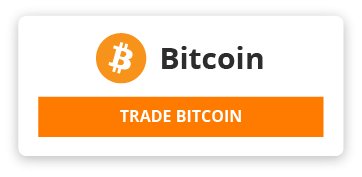- Jump to: content
- Toggle navigation
- Installing the Gentoo base system
- Handbook:AMD64 | Installation
- Other languages: čeština • Deutsch • English • español • français • italiano • 日本語 • 한국어 • polski • português do Brasil • русский • українська • 中文 • 中文(中国大陆)
- AMD64 Handbook
- Installation
- About the installation
- Choosing the media
- Configuring the network
- Preparing the disks
- Installing stage3
- Installing base system
- Configuring the kernel
- Configuring the system
- Installing tools
- Configuring the bootloader
- Finalizing
- Working with Gentoo
- Portage introduction
- USE flags
- Portage features
- Initscript system
- Environment variables
- Working with Portage
- Files and directories
- Variables
- Mixing software branches
- Additional tools
- Custom package repository
- Advanced features
- Network configuration
- Getting started
- Advanced configuration
- Modular networking
- Wireless
- Adding functionality
- Dynamic management
- Contents
- 1 Chrooting
- 1.1 Optional: Selecting mirrors
- 1.1.1 Distribution files
- 1.1.2 Gentoo ebuild repository
- 1.2 Copy DNS info
- 1.3 Mounting the necessary filesystems
- 1.4 Entering the new environment
- 1.5 Mounting the boot partition
- 2 Configuring Portage
- 2.1 Installing an ebuild repository snapshot from the web
- 2.2 Optional: Updating the Gentoo ebuild repository
- 2.3 Reading news items
- 2.4 Choosing the right profile
- 2.4.1 No-multilib
- 2.4.2 systemd
- 2.5 Updating the @world set
- 2.6 Configuring the USE variable
- 3 Optional: Using systemd as the init system
- 4 Timezone
- 5 Configure locales
- Chrooting
- Optional: Selecting mirrors
- Distribution files
- In order to download source code quickly it is recommended to select a fast mirror. Portage will look in the make.conf file for the GENTOO_MIRRORS variable and use the mirrors listed therein. It is possible to surf to the Gentoo mirror list and search for a mirror (or mirrors) that is close to the system's physical location (as those are most frequently the fastest ones). However, we provide a nice tool called mirrorselect which provides users with a nice interface to select the mirrors needed. Just navigate to the mirrors of choice and press Spacebar to select one or more mirrors.
- root #mirrorselect -i -o >> /mnt/gentoo/etc/portage/make.conf
- Gentoo ebuild repository
- A second important step in selecting mirrors is to configure the Gentoo ebuild repository via the /etc/portage/repos.conf/gentoo.conf file. This file contains the sync information needed to update the package repository (the collection of ebuilds and related files containing all the information Portage needs to download and install software packages).
- Configuring the repository can be done in a few simple steps. First, if it does not exist, create the repos.conf directory:
- root #mkdir --parents /mnt/gentoo/etc/portage/repos.conf
- Next, copy the Gentoo repository configuration file provided by Portage to the (newly created) repos.conf directory:
- root #cp /mnt/gentoo/usr/share/portage/config/repos.conf /mnt/gentoo/etc/portage/repos.conf/gentoo.conf
- Take a peek with a text editor or by using the cat command. The inside of the file should be in .ini format and look like this:
- FILE /mnt/gentoo/etc/portage/repos.conf/gentoo.conf
- [DEFAULT]
- main-repo = gentoo
- [gentoo]
- location = /usr/portage
- sync-type = rsync
- sync-uri = rsync://rsync.gentoo.org/gentoo-portage
- auto-sync = yes
- sync-rsync-verify-jobs = 1
- sync-rsync-verify-metamanifest = yes
- sync-rsync-verify-max-age = 24
- sync-openpgp-key-path = /usr/share/openpgp-keys/gentoo-release.asc
- sync-openpgp-key-refresh-retry-count = 40
- sync-openpgp-key-refresh-retry-overall-timeout = 1200
- sync-openpgp-key-refresh-retry-delay-exp-base = 2
- sync-openpgp-key-refresh-retry-delay-max = 60
- sync-openpgp-key-refresh-retry-delay-mult = 4
- # for daily squashfs snapshots
- #sync-type = squashdelta
- #sync-uri = mirror://gentoo/../snapshots/squashfs
- The default sync-uri variable value listed above will determine a mirror location based on a rotation. This will aid in easing bandwidth stress on Gentoo's infrastructure and will provide a fail-safe in case a specific mirror is offline. It is recommended the default URI is retained unless a local, private Portage mirror will be used.
- Tip
- For those interested, the official specification for Portage's plug-in sync API can be found in the Portage project's Sync article.
- Copy DNS info
- One thing still remains to be done before entering the new environment and that is copying over the DNS information in /etc/resolv.conf. This needs to be done to ensure that networking still works even after entering the new environment. /etc/resolv.conf contains the name servers for the network.
- To copy this information, it is recommended to pass the --dereference option to the cp command. This ensures that, if /etc/resolv.conf is a symbolic link, that the link's target file is copied instead of the symbolic link itself. Otherwise in the new environment the symbolic link would point to a non-existing file (as the link's target is most likely not available inside the new environment).
- root #cp --dereference /etc/resolv.conf /mnt/gentoo/etc/
- Mounting the necessary filesystems
- In a few moments, the Linux root will be changed towards the new location. To make sure that the new environment works properly, certain filesystems need to be made available there as well.
- The filesystems that need to be made available are:
- /proc/ which is a pseudo-filesystem (it looks like regular files, but is actually generated on-the-fly) from which the Linux kernel exposes information to the environment
- /sys/ which is a pseudo-filesystem, like /proc/ which it was once meant to replace, and is more structured than /proc/
- /dev/ is a regular file system, partially managed by the Linux device manager (usually udev), which contains all device files
- The /proc/ location will be mounted on /mnt/gentoo/proc/ whereas the other two are bind-mounted. The latter means that, for instance, /mnt/gentoo/sys/ will actually be /sys/ (it is just a second entry point to the same filesystem) whereas /mnt/gentoo/proc/ is a new mount (instance so to speak) of the filesystem.
- root #mount --types proc /proc /mnt/gentoo/proc
- root #mount --rbind /sys /mnt/gentoo/sys
- root #mount --make-rslave /mnt/gentoo/sys
- root #mount --rbind /dev /mnt/gentoo/dev
- root #mount --make-rslave /mnt/gentoo/dev
- Note
- The --make-rslave operations are needed for systemd support later in the installation.
- Warning
- When using non-Gentoo installation media, this might not be sufficient. Some distributions make /dev/shm a symbolic link to /run/shm/ which, after the chroot, becomes invalid. Making /dev/shm/ a proper tmpfs mount up front can fix this:
- root #test -L /dev/shm && rm /dev/shm && mkdir /dev/shm
- root #mount --types tmpfs --options nosuid,nodev,noexec shm /dev/shm
- Also ensure that mode 1777 is set:
- root # chmod 1777 /dev/shm
- Entering the new environment
- Now that all partitions are initialized and the base environment installed, it is time to enter the new installation environment by chrooting into it. This means that the session will change its root (most top-level location that can be accessed) from the current installation environment (installation CD or other installation medium) to the installation system (namely the initialized partitions). Hence the name, change root or chroot.
- This chrooting is done in three steps:
- The root location is changed from / (on the installation medium) to /mnt/gentoo/ (on the partitions) using chroot
- Some settings (those in /etc/profile) are reloaded in memory using the source command
- The primary prompt is changed to help us remember that this session is inside a chroot environment.
- root #chroot /mnt/gentoo /bin/bash
- root #source /etc/profile
- root #export PS1="(chroot) ${PS1}"
- From this point, all actions performed are immediately on the new Gentoo Linux environment. Of course it is far from finished, which is why the installation still has some sections left!
- Tip
- If the Gentoo installation is interrupted anywhere after this point, it should be possible to 'resume' the installation at this step. There is no need to repartition the disks again! Simply mount the root partition and run the steps above starting with copying the DNS info to re-enter the working environment. This is also useful for fixing bootloader issues. More information can be found in the chroot article.
- Mounting the boot partition
- Now that the new environment has been entered, it is necessary to create and mount the /boot partition. This will be important when it is time to compile the kernel and install the bootloader:
- root #mkdir /boot
- root #mount /dev/sda2 /boot
- Configuring Portage
- Installing an ebuild repository snapshot from the web
- Next step is to install a snapshot of the main ebuild repository. This snapshot contains a collection of files that informs Portage about available software titles (for installation), which profiles the system administrator can select, package or profile specific news items, etc.
- The use of emerge-webrsync is recommended for those who are behind restrictive firewalls (because it uses HTTP/FTP protocols for downloading the snapshot) and saves network bandwidth. Readers who have no network or bandwidth restrictions can happily skip down to the next section.
- This will fetch the latest snapshot (which is released on a daily basis) from one of Gentoo's mirrors and install it onto the system:
- root #emerge-webrsync
- Note
- During this operation, emerge-webrsync might complain about a missing /usr/portage/ location. This is to be expected and nothing to worry about - the tool will create the location.
- From this point onward, Portage might mention that certain updates are recommended to be executed. This is because system packages installed through the stage file might have newer versions available; Portage is now aware of new packages because of the repository snapshot. Package updates can be safely ignored for now; updates can be delayed after the Gentoo installation has finished.
- Optional: Updating the Gentoo ebuild repository
- It is possible to update the Gentoo ebuild repository to the latest version. The previous emerge-webrsync command will have installed a very recent snapshot (usually recent up to 24h) so this step is definitely optional.
- Suppose there is a need for the last package updates (up to 1 hour), then use emerge --sync. This command will use the rsync protocol to update the Gentoo ebuild repository (which was fetched earlier on through emerge-webrsync) to the latest state.
- root #emerge --sync
- On slow terminals, like some framebuffers or serial consoles, it is recommended to use the --quiet option to speed up the process:
- root #emerge --sync --quiet
- Reading news items
- When the Gentoo ebuild repository is synchronized to the system, Portage may warn the user with messages similar to the following:
- * IMPORTANT: 2 news items need reading for repository 'gentoo'.
- * Use eselect news to read news items.
- News items were created to provide a communication medium to push critical messages to users via the rsync tree. To manage them, use eselect news. The eselect application is a Gentoo application that allows for a common management interface towards system changes and operations. In this case, eselect is asked to use its news module.
- For the news module, three operations are most used:
- With list an overview of the available news items is displayed.
- With read the news items can be read.
- With purge news items can be removed once they have been read and will not be reread anymore.
- root #eselect news list
- root #eselect news read
- More information about the newsreader is available through its manual page:
- root #man news.eselect
- Choosing the right profile
- Warning
- Do not select any of the the 17.1 profiles until reading the corresponding 17.1 news item. This profile is experimental and requires special migration instructions.
- A profile is a building block for any Gentoo system. Not only does it specify default values for USE, CFLAGS, and other important variables, it also locks the system to a certain range of package versions. These settings are all maintained by Gentoo's Portage developers.
- You can see what profile the system is currently using with eselect, now using the profile module:
- root #eselect profile list
- Available profile symlink targets:
- [1] default/linux/amd64/13.0 *
- [2] default/linux/amd64/13.0/desktop
- [3] default/linux/amd64/13.0/desktop/gnome
- [4] default/linux/amd64/13.0/desktop/kde
- Note
- The output of the command is just an example and evolves over time.
- As can be seen, there are also desktop subprofiles available for some architectures.
- Warning
- Profile upgrades are not to be taken lightly. When selecting the initial profile, make sure to use profile corresponding to the same version as the one initially used by stage3 (e.g. 13.0). Each new profile version is announced through a news item containing migration instructions. Make sure to read it and follow them before switching to a newer profile.
- After viewing the available profiles for the amd64 architecture, users can select a different profile for the system:
- root #eselect profile set 2
- No-multilib
- In order to select a pure 64-bit environment, with no 32-bit applications or libraries, use a no-multilib profile:
- root #eselect profile list
- Available profile symlink targets:
- [1] default/linux/amd64/13.0 *
- [2] default/linux/amd64/13.0/desktop
- [3] default/linux/amd64/13.0/desktop/gnome
- [4] default/linux/amd64/13.0/desktop/kde
- [5] default/linux/amd64/13.0/no-multilib
- Next select the no-multilib profile:
- root #eselect profile set 5
- root #eselect profile list
- Available profile symlink targets:
- [1] default/linux/amd64/13.0
- [2] default/linux/amd64/13.0/desktop
- [3] default/linux/amd64/13.0/desktop/gnome
- [4] default/linux/amd64/13.0/desktop/kde
- [5] default/linux/amd64/13.0/no-multilib *
- systemd
- Those who desire systemd as their init system should select a profile with systemd somewhere in the profile name:
- root #eselect profile set default/linux/amd64/13.0/systemd
- root #eselect profile list
- Available profile symlink targets:
- [10] default/linux/amd64/13.0/developer
- [11] default/linux/amd64/13.0/no-multilib
- [12] default/linux/amd64/13.0/systemd *
- [13] default/linux/amd64/13.0/x32
- [14] hardened/linux/amd64
- Tip
- As seen above, full profile names can be used instead of the profile's associated numerical value.
- Note
- The developer subprofile is specifically for Gentoo Linux development and is not meant to be used by casual users.
- Updating the @world set
- At this point, it is wise to update the system's @world set so that a base can be established.
- This following step is necessary so the system can apply any updates or USE flag changes which have appeared since the stage3 was built and from any profile selection:
- root #emerge --ask --verbose --update --deep --newuse @world
- Tip
- If a full scale desktop environment profile has been selected this process could greatly extend the amount of time necessary for the install process. Those in a time crunch can work by this 'rule of thumb': the shorter the profile name, the less specific the system's @world set; the less specific the @world set, the fewer packages the system will require. In other words:
- selecting default/linux/amd64/13.0 will require very few packages to be updated, whereas
- selecting default/linux/amd64/13.0/desktop/gnome/systemd will require many packages to be installed since the init system is changing from OpenRC to systemd, and the GNOME desktop environment framework will be installed.
- Configuring the USE variable
- USE is one of the most powerful variables Gentoo provides to its users. Several programs can be compiled with or without optional support for certain items. For instance, some programs can be compiled with support for GTK+ or with support for Qt. Others can be compiled with or without SSL support. Some programs can even be compiled with framebuffer support (svgalib) instead of X11 support (X-server).
- Most distributions compile their packages with support for as much as possible, increasing the size of the programs and startup time, not to mention an enormous amount of dependencies. With Gentoo users can define what options a package should be compiled with. This is where USE comes into play.
- In the USE variable users define keywords which are mapped onto compile-options. For instance, ssl will compile SSL support in the programs that support it. -X will remove X-server support (note the minus sign in front). gnome gtk -kde -qt4 -qt5 will compile programs with GNOME (and GTK+) support, and not with KDE (and Qt) support, making the system fully tweaked for GNOME (if the architecture supports it).
- The default USE settings are placed in the make.defaults files of the Gentoo profile used by the system. Gentoo uses a (complex) inheritance system for its profiles, which we will not dive into at this stage. The easiest way to check the currently active USE settings is to run emerge --info and select the line that starts with USE:
- root #emerge --info | grep ^USE
- USE="X acl alsa amd64 berkdb bindist bzip2 cli cracklib crypt cxx dri ..."
- Note
- The above example is truncated, the actual list of USE values is much, much larger.
- A full description on the available USE flags can be found on the system in /usr/portage/profiles/use.desc.
- root #less /usr/portage/profiles/use.desc
- Inside the less command, scrolling can be done using the ↑ and ↓ keys, and exited by pressing q.
- As an example we show a USE setting for a KDE-based system with DVD, ALSA, and CD recording support:
- root #nano -w /etc/portage/make.conf
- FILE /etc/portage/make.confEnabling USE for a KDE-based system with DVD, ALSA and CD recording support
- USE="-gtk -gnome qt4 qt5 kde dvd alsa cdr"
- When USE is defined in /etc/portage/make.conf it is added (or removed if the USE flag starts with the - sign) from that default list. Users who want to ignore any default USE settings and manage it completely themselves should start the USE definition in make.conf with -*:
- FILE /etc/portage/make.confIgnoring default USE flags
- USE="-* X acl alsa"
- Warning
- Although possible, setting -* (as seen in the example above) is discouraged as carefully chosen USE flag defaults may be configured in some ebuilds to prevent conflicts and other errors.
- Optional: Using systemd as the init system
- The remainder of the Gentoo Handbook focuses on OpenRC (the traditional Gentoo init system) as the default init system. If systemd is desired or if the reader will be installing GNOME 3.8 and later (which requires systemd), please consult the systemd article. It contains instructions equivalent to the instructions in the following sections of this Handbook. Specifically, it will walk the reader through various init system commands (systemctl) and systemd-specific services (such as timedatectl, hostnamectl, etc.) needed to establish a working systemd environment.
- Note
- Certain applications are heavily dependent on the GNOME software ecosystem and subsequently dependent on systemd. Readers who are unsure if the GNOME desktop environment will be used can migrate to a systemd profile later.
- Timezone
- Select the timezone for the system. Look for the available timezones in /usr/share/zoneinfo/, then write it in the /etc/timezone file.
- root #ls /usr/share/zoneinfo
- Suppose the timezone of choice is Europe/Brussels:
- root #echo "Europe/Brussels" > /etc/timezone
- Please avoid the /usr/share/zoneinfo/Etc/GMT* timezones as their names do not indicate the expected zones. For instance, GMT-8 is in fact GMT+8.
- Next, reconfigure the sys-libs/timezone-data package, which will update the /etc/localtime file for us, based on the /etc/timezone entry. The /etc/localtime file is used by the system C library to know the timezone the system is in.
- root #emerge --config sys-libs/timezone-data
- Configure locales
- Most users will want to use only one or two locales on their system.
- Locales specify not only the language that the user should use to interact with the system, but also what the rules are for sorting strings, displaying dates and times, etc.
- The locales that a system should support should be mentioned in /etc/locale.gen.
- root #nano -w /etc/locale.gen
- The following locales are an example to get both English (United States) and German (Germany) with the accompanying character formats (like UTF-8).
- FILE /etc/locale.genEnabling US and DE locales with the appropriate character formats
- en_US ISO-8859-1
- en_US.UTF-8 UTF-8
- de_DE ISO-8859-1
- de_DE.UTF-8 UTF-8
- Warning
- We strongly suggest to use at least one UTF-8 locale because some applications may require it.
- The next step is to run locale-gen. It will generate all the locales specified in the /etc/locale.gen file.
- root #locale-gen
- To verify that the selected locales are now available, run locale -a.
- Once done, it is now time to set the system-wide locale settings. Again we use eselect for this, now with the locale module.
- With eselect locale list, the available targets are displayed:
- root #eselect locale list
- Available targets for the LANG variable:
- [1] C
- [2] POSIX
- [3] en_US
- [4] en_US.iso88591
- [5] en_US.utf8
- [6] de_DE
- [7] de_DE.iso88591
- [8] de_DE.iso885915
- [9] de_DE.utf8
- [ ] (free form)
- With eselect locale set VALUE the correct locale can be set:
- root #eselect locale set 9
- Manually, this can still be accomplished through the /etc/env.d/02locale file:
- FILE /etc/env.d/02localeManually setting system locale definitions
- LANG="de_DE.UTF-8"
- LC_COLLATE="C"
- Make sure a locale is set, as the system would otherwise display warnings and errors during kernel builds and other software deployments later in the installation.
- Now reload the environment:
- root #env-update && source /etc/profile && export PS1="(chroot) $PS1"
- We made a full Localization guide to help the user guide through this process. Another interesting article is the UTF-8 guide for very specific information to enable UTF-8 on the system.
- This page was last modified on 2 January 2015, at 00:03.
- Privacy policyAbout Gentoo WikiDisclaimers
- © 2001–2018 Gentoo Foundation, Inc.
- Gentoo is a trademark of the Gentoo Foundation, Inc. The contents of this document, unless otherwise expressly stated, are licensed under the CC-BY-SA-3.0 license. The Gentoo Name and Logo Usage Guidelines apply.