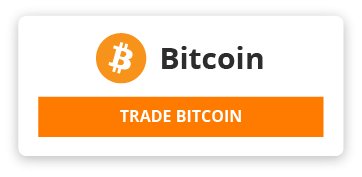- Setting up EAP (Extensible Authentication Protocol) security on a network interface in Windows 11 using PowerShell ISE (Integrated Scripting Environment) involves a series of steps that require administrative privileges. This guide will take you through the process, from launching PowerShell ISE to configuring EAP settings for a Wi-Fi network. Keep in mind that the specifics might vary depending on your network adapter and the exact EAP method (like EAP-TLS, EAP-TTLS, PEAP, etc.) you plan to use.
- Prerequisites
- Administrator Rights: Ensure you have administrator privileges on your Windows 11 machine.
- Network Adapter Name: Know the name of the network adapter you wish to configure. This can be found in the Network Connections window (ncpa.cpl).
- EAP Configuration Details: Have your EAP configuration details ready, including certificates if using a method like EAP-TLS.
- Step 1: Launch PowerShell ISE as an Administrator
- Click on the Start button, type PowerShell ISE, then right-click on Windows PowerShell ISE and select Run as administrator.
- If prompted by User Account Control (UAC), click Yes to allow PowerShell ISE to run with administrative privileges.
- Step 2: Install the Required Modules
- Ensure you have the necessary modules for network configuration. You might need the NetAdapter or NetConnection modules, which are generally included in Windows 11, but here’s how you can check and install if necessary:
- powershell
- # Check if the module exists
- Get-Module -ListAvailable -Name NetAdapter
- # If the module is not listed, you might need to find and install it
- # This step is usually not necessary for typical network configuration tasks
- Step 3: Identify Your Network Adapter
- Before configuring EAP settings, you need to identify the network adapter you wish to configure. You can list all network adapters using:
- powershell
- Get-NetAdapter
- Look for the name of your Wi-Fi or Ethernet adapter in the output.
- Step 4: Configure EAP Settings
- This is where the specifics vary greatly depending on what EAP method you're using. As an example, configuring EAP for a Wi-Fi connection often involves setting up a profile. PowerShell doesn't directly manipulate EAP settings in a straightforward way like GUI operations or some dedicated network command-line tools, but you can use it to manage network profiles.
- For demonstration purposes, let's say you want to add a new Wi-Fi profile with EAP settings:
- Export an Existing Profile (if available) for reference:
- powershell
- netsh wlan export profile name="YourProfileName" folder=C:PathToSave
- Modify the Profile XML to include your EAP settings. This step involves editing the XML file manually to include the correct EAP configuration. Look for the <EAPConfig> section to modify EAP settings.
- Import the Profile with Modified EAP Settings:
- powershell
- netsh wlan add profile filename="C:PathToYourModifiedProfile.xml" user=all
- Step 5: Connect to the Network Using the New Profile
- After configuring and adding the profile with EAP settings, you can connect to the network:
- powershell
- netsh wlan connect name="YourProfileName"
- Step 6: Verify Connection Status
- To ensure that you're connected and the EAP settings are correctly applied:
- powershell
- Get-NetConnectionProfile -InterfaceAlias "YourAdapterName"
- Additional Notes
- EAP Configuration Complexity: EAP settings, especially those involving certificates, can be complex. Ensure you have the correct certificates installed in the local machine or user certificate store as required.
- PowerShell Limitations: Direct EAP configuration (especially for complex scenarios) might not be fully supported through PowerShell commands. In some cases, using netsh or GUI-based configuration tools provided by Windows or third-party software is necessary.
- Documentation: Always refer to the latest PowerShell documentation and your EAP method's requirements for the most accurate and secure setup.
- This guide provides a framework for setting up EAP security, but due to the complexity and variations in EAP configurations, you may need to adjust steps based on your specific requirements and the EAP method used.